This page discusses how to add Amazon links to a post with TRO’s Amazon Affiliate Code.
Find the Amazon Item Number (ASIN) for the products you want to display on the post.
1. Go to http://www.amazon.com
2. Search for the product you want.
3. Get to the items page that you want.
4. For every Amazon item there is a special code (ASIN) that can be found in the address link for that product. Copy this Number. NOTE: The numbers vary and can have alpha numeric such as, 981435497X,B004YLCLM6, & B0029XQKAU.

Once you have the code for the item you want to add to the post, go to the Blog post you want to add the Amazon Ad to.
Inside the Blog Post you will see the Add Amazon Link bar. Click the down arrow to expand it.

1. Copy the Amazon Item Numbers to the ASIN fields. You can add more then one by separating them with a comma. e.g. 981435497X,B004YLCLM6,B0029XQKAU
2. Click the pull down menu for template. Select iFrame Image.
3. Click the pull down menu for Channel and select Default – TRO Amazon Affiliate code.
4. Click Insert Link.

You will see the code added to the blog post. You can move this code to where you want the ad to show up on the blog post. Suggested to keep it at the bottom of the post.

Once you click Publish the code will automatically add the Amazon Ads to the post as you see below.


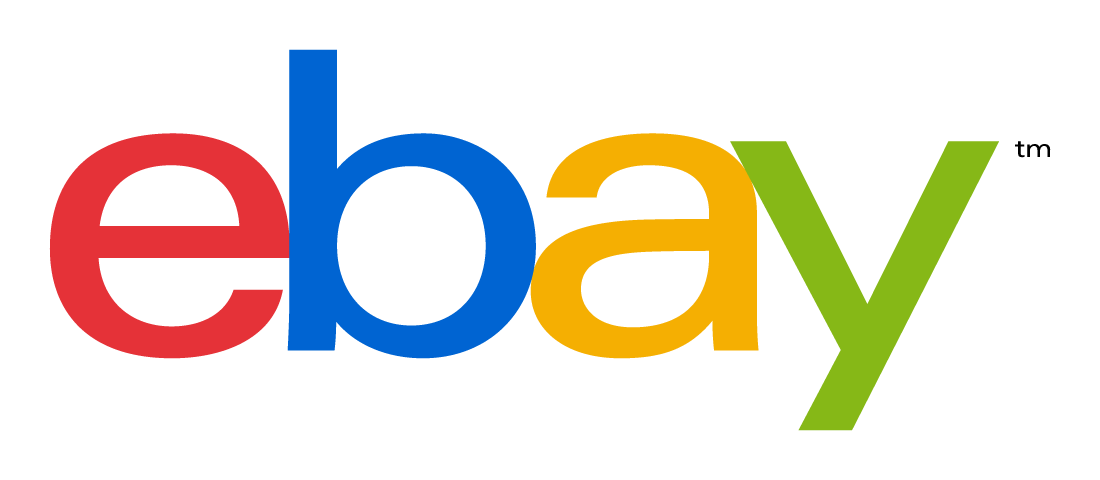 Support TalkRadioOne with eBay Purchases
Support TalkRadioOne with eBay Purchases
Leave a Reply
You must be logged in to post a comment.